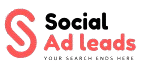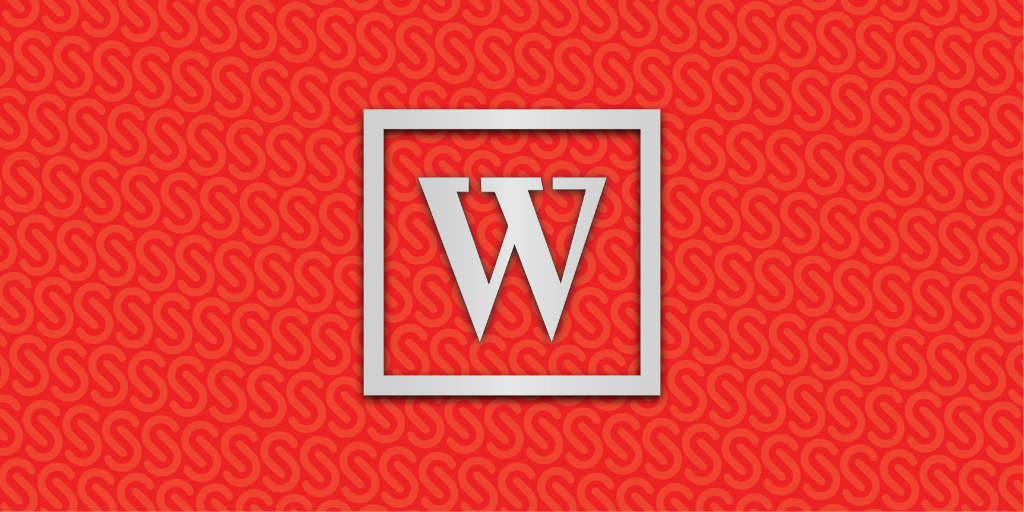Are you launching a new website or blog in 2025? This step-by-step guide on how to Install WordPress is perfect for beginners and non-techies alike. Learn how to set up your site using one-click or manual installation, choose the best WordPress hosting, and begin customizing your site with themes and plugins.
Why Choose WordPress for Your Website?
WordPress is the world’s leading content management system (CMS), powering over 40% of websites globally. It’s ideal for bloggers, businesses, eCommerce stores, and portfolios due to its:
- Flexibility & ease of use
- Thousands of free & premium themes
- Huge plugin ecosystem
- Mobile responsiveness
- SEO-friendliness
Whether you’re a beginner or experienced user, installing WordPress is your first step toward building a high-performing, SEO-optimized website.
How to Install WordPress: Step-by-Step Tutorial
Step 1: Choose a Reliable Web Hosting Provider
To get started, choose a trusted WordPress hosting provider like:
- Bluehost
- SiteGround
- HostGator
Look for hosting plans that offer:
Free domain (optional)
One-click WordPress installation
Free SSL certificate
24/7 support
Automatic updates
Step 2: One-Click WordPress Installation
Most hosting services offer a 1-click WordPress installer via cPanel. Here’s how:
- Login to your hosting account
- Locate the WordPress Installer (in cPanel or dashboard)
- Choose your domain for the WordPress installation
- Click Install, then enter your site title, admin username, and password
- After completion, access your dashboard via:
www.yourdomain.com/wp-admin
Step 3: Manual WordPress Installation (Advanced)
If one-click install isn’t available, you can manually install WordPress:
- Download WordPress from wordpress.org
- Upload files using FTP (e.g., FileZilla) to the
public_htmldirectory - Create a MySQL database from your hosting control panel
- Configure
wp-config.phpfile with database credentials - Run the installer by visiting
yourdomain.com/wp-admin/install.phpand complete the setup
Step 4: Login to WordPress Dashboard
Go to yourdomain.com/wp-admin, then:
- Enter your admin username & password
- Access your WordPress dashboard
Step 5: Customize Your WordPress Site
After installation, customize your site with:
- Themes: Choose from thousands of free and premium WordPress themes via Appearance > Themes
- Plugins: Install essential plugins for SEO, security, performance, and backups:
Must-Have Plugins
- Yoast SEO or Rank Math – Search engine optimization
- Jetpack – Performance, security, and site analytics
- Akismet – Spam protection
- UpdraftPlus – Backup and restore
- WP Rocket – Site speed optimization
Conclusion: Start Building Your WordPress Website Today
Installing WordPress is the foundation of your online success. Whether you’re starting a blog, online store, or company website, this guide helps you:
- Choose the best hosting provider
- Install WordPress (manually or with one click)
- Customize your site for design, speed, and SEO