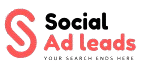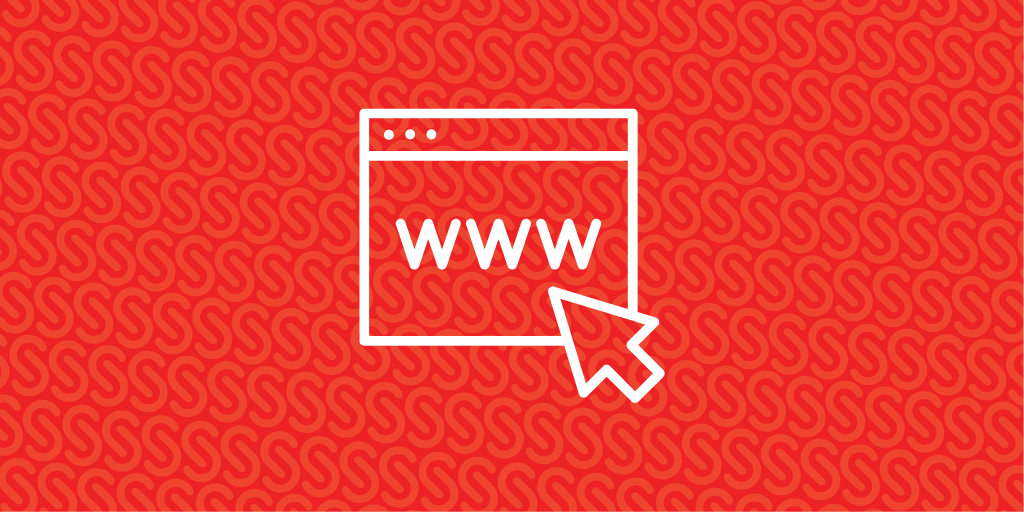If you’re building a WordPress website, learning how to create a custom Header and Footer with Elementor can significantly improve your site’s design, branding, and user experience. Elementor, one of the most powerful and user-friendly page builders available, gives you full control—especially with Elementor Pro—to design these crucial website sections without touching a single line of code.
Why Customize the Header and Footer in Elementor?
Your website’s header and footer are essential for:
- Brand identity (logo, tagline)
- Navigation (menus, links)
- Conversions (call-to-action buttons)
- Trust signals (contact info, privacy policies)
What You Need to Get Started
Before designing your custom header and footer, make sure you have:
- A WordPress website
- The Elementor plugin (free)
- Elementor Pro (for Theme Builder access)
How to Create a Custom Header with Elementor
Follow these steps to build your header:
- Login to your WordPress dashboard
- Navigate to Templates > Theme Builder
- Click Header > Add New
- Choose a pre-designed template or start from scratch
- Drag and drop header elements like:
- Site Logo
- Navigation Menu
- Search Bar
- Call-to-Action Button
- Use Elementor’s styling panel to customize fonts, spacing, and colors
- Set Display Conditions (e.g., entire website, specific pages)
- Click Publish to activate your custom header
How to Create a Custom Footer with Elementor
- In Theme Builder, go to Footer > Add New
- Choose a template or build your layout from scratch
- Add key footer elements like:
- Contact Information
- Social Media Icons
- Quick Navigation Links
- Email Newsletter Signup
- Use responsive controls to optimize your footer for all devices
- Set display conditions for where the footer should appear
- Hit Publish to go live
Best Practices for Elementor Headers and Footers
- Use Sticky Headers Wisely: Only when it enhances UX and navigation
- Keep Navigation Menus Simple: Clear labels and minimal top-level items
- Highlight CTAs in the Header: Add buttons for lead magnets, sign-ups, or offers
- Include Key Footer Links: Contact Us, Privacy Policy, Terms of Use
- Always Test for Responsiveness: Check headers and footers on mobile, tablet, and deskt
SEO FAQ Schema (with questions + answers):
You can embed these FAQs into your blog or as structured data:
What is Elementor Theme Builder?
Elementor Theme Builder is a feature in Elementor Pro that allows users to design custom headers, footers, and other theme parts without coding.
Can I create a custom header in Elementor without Pro?
No, Elementor Pro is required to use the Theme Builder for creating custom headers and footers in WordPress.
How do I add a sticky header with Elementor?
In the Elementor editor, click on the header section, go to Advanced > Motion Effects, and toggle on the Sticky option for top visibility.
Are custom headers and footers responsive in Elementor?
Yes, Elementor includes responsive design tools to adjust layout, padding, and visibility across desktop, tablet, and mobile.
Why should I customize my header and footer in WordPress?
A custom header and footer enhance branding, usability, navigation, and overall site professionalism, helping with SEO and conversions.