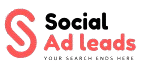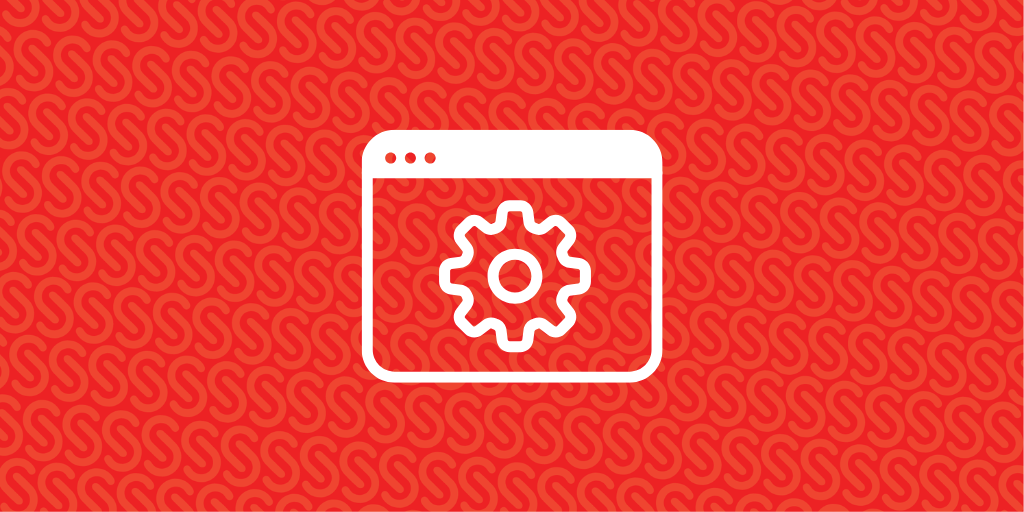How to Install a Theme & Plugins for Better Design and Functionality is necessary to alter the look and feel of your website. While plugins offer features like security, performance improvements, and SEO optimization, themes manage the appearance and feel of your website. This detailed tutorial will make it simple for you to install themes and plugins on any platform, including WordPress, Shopify, and others.
Why Installing Themes and Plugins is Important?
A professionally developed theme guarantees mobile responsiveness, a quick loading time, and a polished appearance. The functionality of your website is expanded by plugins, which also improve user experience, performance, security, and SEO. You may build a strong and optimized website by properly installing themes and plugins.
How to Installing Themes
1. Choose the Right Theme
When installing themes, choose one that is:
✔️ Mobile-friendly and responsive
✔️ Lightweight and optimized for speed
✔️ SEO-friendly with clean code
✔️ Customizable to match your brand
Download and Install the Theme
Installing Themes in WordPress
1 Open your WordPress dashboard and log in.
2 Select Add New under Appearance > Themes.
3 If you have a.zip file, click Upload Theme; otherwise, look for a free theme.
4 To apply the theme, click Install Now and then Activate.
Installing Themes in Shopify
1 Open your Shopify admin panel and log in.
2 Navigate to Themes > Online Store.
3 After choosing your file and clicking Upload Theme, click Publish.
How to Installing Plugins
1. Find the Right Plugins
Plugins improve your website’s features. Here are some must-have plugins:
SEO Optimization: Rank Math, Yoast SEO
1 Security: Sucuri, Wordfence
2 Speed Optimization: WP Rocket, LiteSpeed Cache
3 Recovery & Backup: UpdraftPlus
2. Install and Activate Plugins
Installing Plugins in WordPress
1 Go to Plugins > Add New in the WordPress dashboard.
2 Search for a plugin in the directory or click Upload Plugin if you have a .zip file.
3 Click Install Now, then Activate the plugin.
Installing Plugins in Shopify
1 Go to the App Store for Shopify.
2 for the app you want.
3 selecting Add App, proceed with the installation instructions.
3. Configure and Optimize the Plugins
Configure the plugins’ settings after installing them. For instance:
1 Create XML sitemaps and meta descriptions in Yoast SEO to improve ranks.
2 Turn on caching in WP Rocket to improve page loading times.