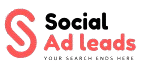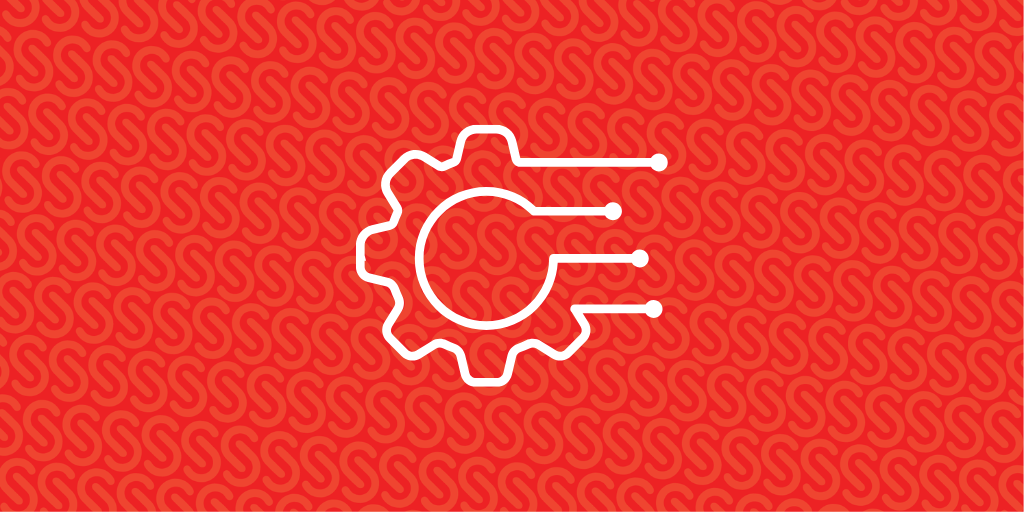Basic WordPress Settings You Must Configure After Installation ,WordPress website setup involves more than just theme installation and content addition. Optimizing the fundamental WordPress settings guarantees improved performance, security, and SEO. Regardless of your level of experience, making the most of these options will enable you to build a website that is organized and effective.
Why Configuring Basic WordPress Settings is Important?
Changing the basic WordPress settings before launching your website helps to improve
SEO optimization for better search rankings
Website security to prevent hacking attempts
User experience by setting the right permalinks, time zone, and media settings
Performance and speed by optimizing general settings
Now, let’s go through the essential WordPress settings you need to configure after installation.
1. General Settings
- WordPress & Site Address (URL): For security and improved search engine rankings, make sure your website is configured to use HTTPS.
- Select a title and tagline for your website that are both clear and search engine friendly. For instance: “TechBlog – Latest Tech News & Reviews.”
- Admin Email: Provide a working email address for password recovery and notifications.
- Time Zone & Date Format: To ensure precise blog post scheduling, select the appropriate time zone.
2. Reading Settings
Go to Settings > Reading to adjust:
- Homepage Display: Select between a static homepage or your most recent posts.
- Search Engine Visibility: To let Google rank your website, uncheck the “Discourage search engines from indexing this site” box.
3. Permalink Settings
Permalinks specify the URLs for your posts. Choose “Post Name” (such as yourwebsite.com/sample-post) under Settings > Permalinks. Because it makes URLs short and keyword-friendly, this format is ideal for SEO.
4. Discussion Settings
In Settings > Discussion, configure:
- Turn on or off blog post comments.
- To avoid spam comments, use anti-spam plugins such as Akismet.
- To remove unwanted content, comments must be manually approved.
5. Media Settings
To increase page loading speed, adjust picture sizes in Settings > Media. To reduce image size without sacrificing quality, use an image optimization plugin such as Smush or ShortPixel.
6. Privacy & Security Settings
The Privacy Policy page is a must for WordPress. To adhere to GDPR and data protection regulations, create and configure a privacy policy page under Settings > Privacy. Install a security plugin, such as Wordfence, to further guard against dangers.